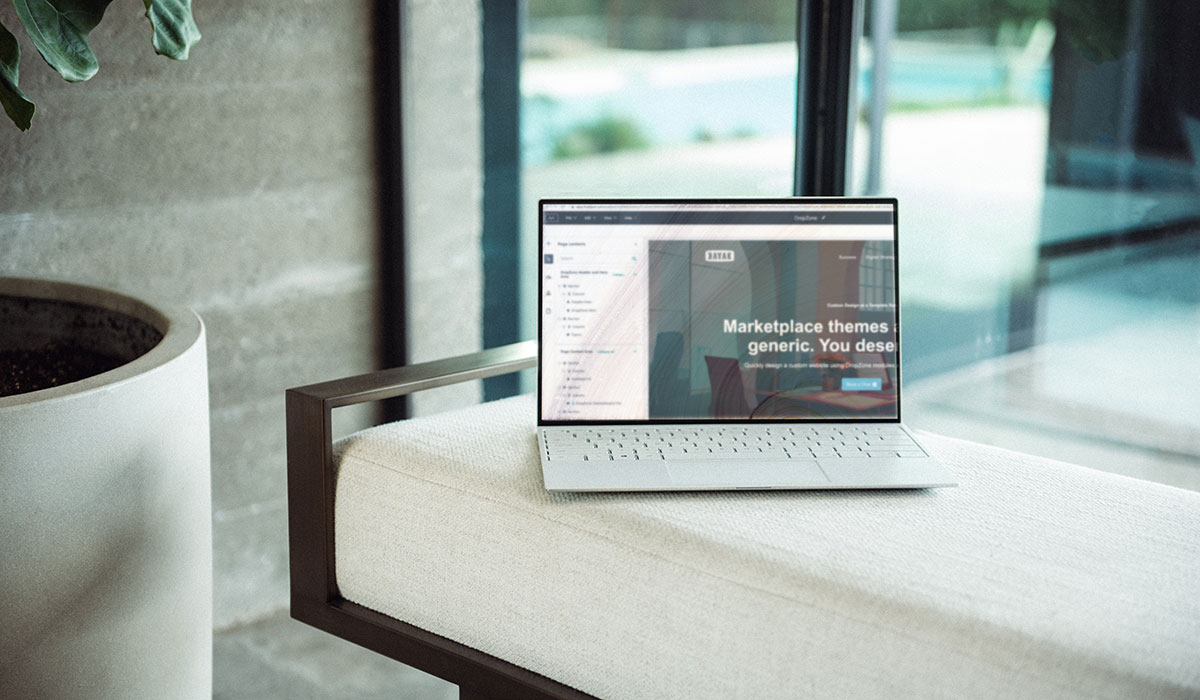
Website migration can be a complex task, especially when it involves moving between different CMS platforms. Careful planning will help avoid or minimize downtime as well as the potential loss of data.
Before proceeding with any technical work, it's important to define your objectives for the migration. Why are you moving to HubSpot? What benefits do you expect to see? Also, identify which parts of your website you plan to migrate (e.g., blog posts, landing pages, etc.)
Review your existing website and note down key elements such as current SEO performance, website speed, the total number of pages, the layout of pages/templates, files, blog posts, forms, hidden pages, draft pages, and so forth. This will give you a baseline to compare against after the migration. Audits may be completed in a number of ways, from logging into the site and manually reviewing/counting assets to running external software crawls that identify assets as well as provide technical insight into any publicly crawlable pages and content.
Based on your objectives and site audit, create a detailed migration plan. This should include which pages will be migrated, how they will be restructured (if necessary), and a timeline for the migration.
Purchase a HubSpot subscription with the appropriate level of access to CMS Hub. Set up the HubSpot CMS account. During the setup, you can customize the system according to your company's specific requirements.
Maintain your current website until the new site on HubSpot is ready to launch. Before launching, make a full backup of your current site. This will provide a safety net in case anything goes wrong.
You may have subscribed to Marketing, Sales, Service, and/or Operations Hubs. At the very least you'll have access to the Free subscription level of each. All Hubs are connected to the CRM, which is the central tool that connects everything. And in practice, is the tool you'll access the most, regardless of Hub. Consider migrating your CRM into HubSpot for a seamless experience.
For smaller websites, you might prefer to copy and paste the content manually from your old CMS to HubSpot. This can be time-consuming but gives you the most control over the process.
For smaller websites, consider using HubSpot's automated migration services. HubSpot has a dedicated migrations team that can handle the entire process for you. But, it comes with several caveats. Not all content can be migrated. No changes are permitted. The service is limited to a maximum number of pages. If there's anything complex or unique about your website, contact the team at Kayak.
If you have unique migration needs that aren't covered by HubSpot's standard offerings, you may need to hire a developer to write a custom script for your migration. These items are typically not migrated. Some tools, such as membership areas require an Enterprise level subscription or may not be reproducible at all.
Typically the most complex part of the process. HubSpot has a collection of tools capable of importing CSV files and RSS feeds. CSVs or data matching and RSS for blog-type content. Additionally, website pages may be imported, just be aware that pages import only URLs, Titles, etc, but no page content. Page import is useful to create an initial sitemap, but must be manually completed. Similarly, blog imports do import text content, and metadata, but do not import images. Dynamic pages may be created by importing data into HubDB and presented in special templates. HubDB content is editable by marketers, but the templates are managed by developers.
HubSpot enjoys robust integration options. Many (not all) popular tools can be connected to HubSpot to enable content bi-directional or single-direction sync. Each tool has different requirements, so reach out to your HubSpot Partner to assess integration options.
If you are okay with changing your design, you can simply choose a new theme from HubSpot's theme marketplace. That said, there's a good chance you'll want to refine or improve your website design to improve conversions, functionality, or aesthetics. Consider licensing Kayak's DropZone Pro Theme as it includes 20+ content modules and preconfigured page layouts optimized for user experience. DropZone Pro Theme is intended to reduce or eliminate the custom development stage of a typical website migration.
If you want to maintain your existing design, you'll need to recreate it within HubSpot's design manager. You can use HubSpot's drag-and-drop tools to create your design or code it using HubL (HubSpot's next-generation coding language). Consider DropZone Pro Theme for this as it'll save you a lot of work and significantly speed up your time to market over the cost and labour of creating from scratch.
HubSpot features two navigation options...Selectable menus from the Navigation tool and Simple Navigation where you can manually add links. Your developer may use a combination of these navigation types depending on if they just sit in one area (sidebar or inline, for example) or are visible over multiple pages (main nav, for example)
The migration process provides an opportunity to improve your website. At the very least, to fix errors. Due to the nature of most CMS platforms, pages are largely built on templates that contain content modules. This means that the templates hold website design and branding components, whereas modules contain your content. Therefore, modifying the template(s) allows you to create a new look and feel without affecting the content. The only caveat is that the same content modules remain in the templates.
In an effort to help you maintain control of key branding elements like colours, logos, and fonts, HubSpot's BrandKit feeds these elements into your templates. Change your logo, colours, or fonts and it immediately populates throughout the site. The exception is when the BrandKit is overridden via CSS code or user selections on-page to in-template. While this can be frustrating, it may be the only way to display two versions of your logo, such as a solid and a reverse version or multiple colours on the CTA buttons.
HubSpot has partnered with Cloudflare to help your website load fast. Cloudflare settings are not accessible to HubSpot users. While the website loads fast, it also means that designs may not refresh without several forced-refresh attempts. While a bit inconvenient, this is working as intended.
Review all of your migrated content to ensure it's accurate and functional. Check that all forms, buttons, and links work properly. If migrating forms of 3rd party tools note that not all functionality may be reproducible in HubSpot.
Test your new site to ensure it maintains the SEO value of your old site. Check that all redirects are in place, meta descriptions and titles are correct, your sitemap is updated, and analytics codes are included in the migration. Consider granting Google Analytics and Search Console admin access to your migration team so they can complete the integrations for you.
Connect your domain to your new HubSpot site. This process varies depending on your domain provider but involves modifying or adding CNAME records to your DNS settings. Optionally, add DKIM and SPF records to enhance email-sending efforts. Set the Home page simple by changing the URL to a "/". It's generally advised to publish pages from the outside in...meaning, start with deep pages and end with the home page. Connecting your domain is essentially the launch.
Test everything...view pages, complete forms, check navigation, confirm alerts, etc.
HubSpot's Reporting tools offer a wide variety of presentations selectable by users based on their roles. Sales professionals can view sales and deals information, while marketers can see online leads and website traffic information. Admins can see everything. Several permissions sets are available.
After your new site goes live, closely monitor its performance. Check metrics like site speed, bounce rate, and SEO performance to ensure they're in line with or better than your old site.
HubSpot's CMS is designed to be easy to update and maintain, so you should be able to handle most tasks yourself. If you need help, you can always turn to HubSpot's support team or hire a HubSpot agency partner.
Perform a post-launch audit at 15-30 days to verify improvement or spot issues to be addressed. Repeat the audit quarterly.
This guide offers a starting point for Migrating to HubSpot. It is not exhaustive, as every migration project is different. Reach out to your HubSpot Solutions Partner to assess the requirements for migration to HubSpot CMS based on your business goals, needs, and the nature of your current website.
The key to a successful website migration into the HubSpot CMS is careful planning, thorough testing, and regular monitoring post-migration. With the right approach, you can make a transition to HubSpot the best decision you've ever made.